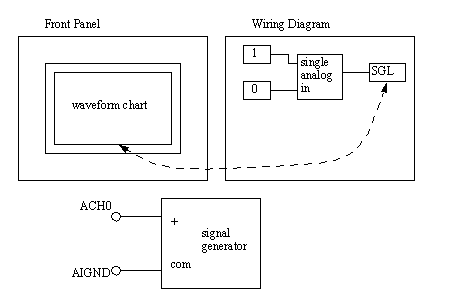1.3.1 Lab 1 - Introduction to Resources and Tutorials
• These tutorials prepare you to use computer and other resources throughout the semester.
1.3.1.1 - Tutorial 1a - Creating Web Pages
• The general steps are:
1. Get a computer account on ‘claymore.engineer.gvsu.edu’ from Prof. Jack. This account will have a prototype web page that you can edit.
2. Go to a laboratory (EC 616), or home computer and run ‘Netscape Communicator’. Go to ‘claymore.engineer.gvsu.edu’ and look for your account under ‘students’. You should be able to find a page that starts with ‘YOUR_NAME_GOES_HERE’.
3. In Netscape (with your home page showing), select ‘edit’ from the tool bar, or under ‘file’ select ‘edit’ or ‘edit page’. You will be asked if you want to save the page. Create a ‘temp’ directory on the computer. This directory will be used to temporarily hold your web page files. Make sure that the files will be saved in the ‘temp’ directory, and then ‘save’ the files. An editor will start on the screen.
5. The editor behaves much like Microsoft Word, with some subtle differences. At this point add your name, and change your email address to your river account. You can change your email address by clicking on the email link, and then clicking on the chain link near the top of the screen.
6. To upload the changes you have made to the website, select ‘publish’. You will need to indicate the file name as ‘index.html’, the destination as ‘ftp://claymore.engineer.gvsu.edu/home/YOUR_NAME/public_html’. You will also need to enter your user name and your password (DO NOT SAVE THE PASSWORD - SOMEBODY ELSE CAN GET ACCESS TO YOUR ACCOUNT). You should see a message that indicates files have been uploaded successfully.
7. Use Netscape, not the editor, to see if the changes have occurred. Your changes may not show up on the browser. This is because Netscape does not reload pages every time to look at them. Pages are often stored for up to 1 month on the PCs hard drive, and reused when you look at them. There are two ways to update the screen before this time limit - click on the reload button.
8. Next we will add links to your home page. First, run Mathcad, and create a simple file, and then save it in the same folder/directory you saved. Use a file name that is all lower case such as ‘test.mcd’ - any upper case letters cause problems in Windows 95.
9. Get your home page back in the Netscape editor. Someplace type the word ‘GVSU’. Use the mouse to select what you just typed, and then click on the link button. For the link name enter ‘http://www.gvsu.edu’, and apply the change. This will now be a link to the Grand Valley home page. For your Mathcad file type something like ‘Mathcad file’, highlight it, and add a link to ‘test.mcd’. This link will connect to your Mathcad file.
10. Publish the file, but first add the Mathcad file to the list of files at the bottom of the screen.
11. Test the page.
• Some tips are,
- Windows will not allow multiple applications to open the same file at the same time. If you seem to be having trouble opening a file, make sure it is not open in another application.
- As you add other files to your homepage, put them in the ‘temp’ directory. This will make all of the procedures simpler.
- Try to make your web pages small, and link them together. This will decrease download time and make browsers happier.
- Avoid using excessive images. Anything over 10K will make it very slow downloading over modem. Anything over 100K makes modem downloading painfully slow.
- When putting images on the web page use ‘jpg’ for photographic images, and ‘gif’ for line images. ‘jpg’ images can be compressed more than ‘gif’, but lines will become blurred.
- To link to other files or web pages there will be a ‘link’ command. If you want to add a file that is in your ‘temp’ directory, just put the name of the file in the ‘URL’ field.
- Watch upper/lower case. This is a major cause of web page problems. It is best to keep to lower case for all file names.
1.3.1.2 - Tutorial 1b - Introduction to Mathcad, Working Model 2D and The Internet
• Objective:
Working Model 2D, Mathcad and the Internet will be used in this course. In some cases students have not been exposed to one or more of these software packages in the past. This session will be used as a refresher for those with little prior exposure, and as a tutorial for those with no experience.
• Theory:
Mathcad is a software package that allows us to do complex calculations both numerically and symbolically. To learn it initially will require a time investment. But, when doing calculations later, it will save a significant amount of time and reduce calculation errors.
Working Model 2D is a software package that allows us to set up systems of multiple rigid bodies. We can then apply forces, moments, etc. and then see how the system dynamics are effected. In comparison, Mathcad will allow longer, precise calculations, whereas Working Model allows faster results with reduced accuracy. Working Model also presents a visual simulation - this allows a more intuitive understanding of a dynamic system.
The Internet is a huge collection of computers providing information and connection on an unprecedented scale. It has become a standard business tool, and continues to evolve.
• Procedure
1. (If needed) Go over the Mathcad tutorial provided.
2. Use Mathcad to calculate the position of a ball that has been held then released just above the surface of the earth, and add the file to your home page.
3. (If needed) Go over the Working Model tutorial provided.
4. Repeat the problem solved in Mathcad with Working Model and add the file to your home page.
5. (If needed) Get a computer account set up, and create a home page.
6. Go to a search engine and find a website for a major business that is related to your co-op position and add a link to it on your home page. Explain how the business is related to your co-op position.
• Post-lab:
None
• Submit:
1. A Mathcad file linked to your home page.
2. A Working Model file linked to your home page.
3. An explanation and a link to a company on your home page.
1.3.1.3 - Presentation 1a - Introduction to Library Searches
• Objective:
To prepare students to use the libraries resources in typical research studies.
• Theory:
The essential purpose of engineering is to apply principles of the arts and sciences to solve real problems. Scientific principles tend to evolve over time, but the essential principles and written works are valid for a number of decades or centuries. As a result, books can be excellent resources for this knowledge. The applications that make use of the basic principles tend to be more revolutionary. As a result, printed books have a value for teaching the fundamentals, but the ’state of the art’ must often be found in magazines, journals, etc. To put this in simpler terms, when we look for scientific resources, we will often use sources over a decade old. When using engineering resources, most will be less than five years old. Until recently, print has been the major means of exchanging information, and libraries have been the traditional repositories of printed materials. To deal with the extensive number of publications available in a library, we need to learn how to search for needed information, and what resources are available.
New technology has changed access to library materials. Libraries pool resources and share materials. Internet technology has also helped increase accessibility. In particular internet tools allow the entire library catalog to be examined without visiting the library. There are also a number of resources that can be searched and retrieved over the internet.
• Procedure
1. A presentation will be made by Mr. Lee Lebin, the University Library Director.
2. Use the library resources to identify an application of systems modeling.
• Post-lab:
1. Search for library resource.
• Submit:
1. A copy of the material referenced.
1.3.2 Lab 2 - Computer Based Data Collection
1.3.2.1 - Prelab 2a - Tutorial for LabVIEW Programming
Objective:
To learn the basic use of LabVIEW.
Theory:
To obtain the greatest computing power and flexibility we need to write computer programs. But, traditional programming languages are not well suited to designing user interfaces and dealing with data flows.
Most computer programs are written with lines of program and compiled to execute. LabVIEW allows you to “write” programs using graphical symbols. This graphical programming approach allows systems to be designed by connecting the symbols with "wires" (i.e., lines).
Equipment:
PC with LabVIEW software
Procedure:
1. Go through the LabVIEW QuickStart Guide provided in the laboratory. This will also be good review for those who have used LabVIEW in previous courses.
2. Write a Labview program that will count from 1 to 100, square the values, and print the results on a strip chart.
Marking:
1. The VI created should be posted to the web.
1.3.2.2 - Prelab 2b - Overview of Labview and the DAQ Cards
• To obtain the greatest computing power and flexibility we need to write computer programs. But, traditional programming languages are not well suited to designing user interfaces and dealing with data flows.
• LabVIEW allows you to “write” programs using graphical symbols. This graphical programming approach allows systems to be designed by connecting the symbols with "wires" (i.e., lines).
• The remainder of the labs will focus on using LabVIEW to write programs to allow a computer to interact with the environment outside the computer.
• The computers we will use all have DAQ (Data AcQuisition) boards - National Instruments PCI-1200 DAQ cards. These cards have capabilities that include:
24 I/O bits - TTL 0,5VDC, 20mA max.
8 single ended or 4 double ended analog inputs - 12 bits
3 counters - 16 bits
2 analog outputs - 12 bits
• The connector for the card can be found on the back of the computer. It will have a connector with pinouts like the one shown below. A ribbon cable will be used to make electrical connection to the connector in the back of the computer.
NOTE: LABVIEW MANUALS ARE AVAILABLE ON-LINE, AND CAN BE FOUND ON THE COURSE HOME PAGE - LEAVE THE PAPER MANUALS IN THE LAB.
1.3.2.3 - Experiment 2 - Introduction to LabVIEW and the DAQ Cards
Objective:
Learn to use computers equipped for A/D and digital inputs.
Theory:
The computer reads data at discrete points in time (like a strobe light). We can read the data into the computer and then do calculations with it.
To read the data into a computer we write programs, and use "canned" software to help with the task. LabVIEW allows us to write programs for data collection, but instead of typing instructions we draw function blocks and connect them. How we connect them determines how the data (numbers) flow. The functions are things like data reads and calculations.
In this lab we will be using Labview to connect to a data acquisition (DAQ) board in the computer. This will allow us to collect data from the world outside the computer, and make changes to the world outside with outputs.
When interfacing to the card using a program such as Labview, there must be ways to address or request information for a specific input or output (recall memory addresses in EGR226). The first important piece of information is the board number. There can be multiple DAQ boards installed in the computer. In our case there is only one, and it is designated device ’1’. There are also many inputs and outputs available on the card. For analog outputs there are two channels so we need to specify which one when using the output with 0 or 1. For analog inputs there are 8 channels, and as before, we must specify which one we plan to read from using 0 to 7. For digital I/O there are a total of 24 pin distributed across 3 ports (1 byte each). Therefore when connecting inputs and output we must specify the port (PA=0, PB=1, PC=2) and the channel from 0 to 7. Note is that we can make the ports inputs or outputs, but not mixed - in other words we must pick whether a port will only be used for inputs or for outputs.
The voltage levels for the inputs and outputs are important, and you will need to be aware of these. For the digital outputs they will only ever be 0V or 5V. But the analog inputs and outputs will vary from -5V to 5V. This is build into the board. If we exceed these voltage limits by a few volts on the inputs, the boards have built in protection and should be undamaged. If we exceed the input voltages significantly, there is a potential to permanently damage the board.
Equipment:
PC with LabVIEW software and PCI-1200 DAQ card
Interface cable
PLC trainer boards
Signal generator
Digital multimeter
Procedure:
1. Go through the LabVIEW QuickStart Guide provided in the laboratory. This will also be good review for those who have used LabVIEW in previous courses.
2. Enter the LabVIEW program (layout) schematically shown below and connect a signal generator to the analog input (ACH0). (Note: there is a pin diagram for the connector in the Labview tutorial section.) Start the signal generator with a low frequency sinusoidal wave. Use the ‘DAQ Configure’ software to test the circuitry and verify that your hardware is operational. Then run your Labview program. Record the observations seen on the screen.
3. Connect the multimeter as shown below. Test the circuit using the ‘DAQ Configure’ utility. Enter the LabVIEW program schematically illustrated below and then run it. You should be able to control the output voltage from the screen using the mouse. Record your observations.
4. Connect the digital input and output circuits to the DAQ card and use the test panel to test the circuits. To do this, run the ‘DAQ Configure’ utility, double click on the ‘PCI-1200’, run the test panel window and ensure that the inputs and outputs are working correctly. Create the LabVIEW screen schematically illustrated below. This should allow you to scan an input switch and set an output light. When done, quit the program and run your LabVIEW program.
Marking:
1. A laboratory report should be written, including observations, and posted to the web.
2. The programs (VIs) that use the DAQ card should be posted to the web.
1.3.3 Lab 3 - Sensors and More Labview
1.3.3.1 - Prelab 3 - Sensors
Theory:
Sensors allow us to convert physical phenomenon to measurable signals, normally voltage or current. These tend to fall into one of two categories, discrete or continuous. Discrete sensors will only switch on or off. Examples of these include,
Inductive Proximity Sensors - use magnetic fields to detect presence of metals
Capacitive Proximity Sensors - use capacitance to detect most objects
Optical Proximity Sensors - use light to detect presence
Contact Switches - require physical contact
Continuous sensors output values over a range. Examples of these are,
Potentiometers - provide a resistance proportional to an angle or displacement
Ultrasonic range sensors - provides a voltage output proportional to distance
Strain Gauges - their resistance changes as they are stretched
Accelerometers - output a voltage proportional to acceleration
Thermocouples - output small voltages proportional to temperature
In both cases these sensors will have ranges of operation, maximum/minimum resolutions and sensitivities.
Prelab:
1. Prepare a Mathcad sheet to relate sensor outputs to the physical phenomenon they are measuring.
1.3.3.2 - Experiment 3 - Measurement of Sensor Properties
Objective:
To investigate popular industrial and laboratory sensors.
Procedure:
1. Sensors will be set up in the laboratory at multiple stations. You and your team should circulate to each station and collect results as needed. Instructions will be provided at each station to clarify the setup. The stations might include,
- a mass on a spring will be made to oscillate. The mass will be observe by measuring position and acceleration.
- a signal generator with an oscilloscope to read voltages phenomenon observe should include sampling rates and clipping.
2. Enter the data into Mathcad and develop a graph for each of the sensors relating input and output.
Submit:
1. A full laboratory report with graphs and mathematical functions for each sensor.
1.3.3.3 - Experiment 3b - Brushless Servo Motors and Controls
Objective:
To investigate industrial motors and controllers and develop a mathematical model.
Theory: The industrial motors and controllers to be used in this laboratory are manufactured by Allen-Bradley. The controllers are Ultra 100 drives, and the motors are Y-series brushless servo motors.
Prelab:
1. Visit the Allen Bradley web site (www.ab.com) and investigate the controllers and mototrs to be used in this laboratory: Ultra 100 drives and Y-1003-2H motors.
Procedure:
1. Follow the provided tutorial for Ultra 100 drives.
2.
Submit:
1. Graphs of response curves
2. A mathematical model of ______
1.3.4 Lab 4 - Motors
• This set of labs will examine devices that have multiple phenomenon occurring.
1.3.4.1 - Prelab 4a - Permanent Magnet DC Motors
• Theory:
DC motors will apply a torque between the rotor and stator that is related to the applied voltage or current. When a voltage is applied the torque will cause the rotor to accelerate. For any voltage and load on the motor there will tend to be a final angular velocity due to friction and drag in the motor. And, for a given voltage the ratio between steady state torque and speed will be a straight line.
The basic equivalent circuit model for the motor is shown below. We can develop equations for this model. This model must also include the rotational inertia of the rotor and any attached loads. On the left hand side is the resistance of the motor and the ’back emf’ dependent voltage source. On the right hand side the inertia components are shown. The rotational inertia J1 is the motor rotor, and the second inertia is an attached disk.
The model can now be considered as a complete system.
Looking at this relationship we see a basic first order differential equation. We can measure motor properties using some basic measurements.
• Prelab:
1. Integrate the differential equation to find an explicit function of speed as a function of time.
2. Develop a Mathcad document that will accept values for time constant, supplied voltage and steady state speed and calculate the coefficients in the differential equation for the motor.
3. In the same Mathcad sheet add a calculation that will accept the motor resistance and calculate values for K and J.
4. Also add a calculation to use the unloaded motor torque the motor is stalled (omega = 0) to find the K value.
5. Get the data sheets for an LM675 from the web (www.national.com).
1.3.4.2 - Experiment 4a - Modeling of a DC Motor
• Objective:
To investigate a permanent magnet DC motor with the intention of determining a descriptive equation.
• Procedure
1. With the motor disconnected from all other parts of the circuit, measure the resistance across the motor terminals.
2. Connect the motor amplifier, motor and computer as shown in the figure below.
3. Write a Labview program that will output an analog output will be used to drive the motor amplifier. An analog input will be used to measure the motor speed from the tachometer.
4. Use a strobe light to find the relationship between the tachometer voltage and the angular speed.
5. Obtain velocity curves for the motor with different voltage step functions.
6. Use a fish scale and a lever arm to determine the torque when the motor is stalled with an input voltage.
• Post-lab:
1. Determine the values of K for the motor. Determine the J for the rotor, and calculate J values for different load masses added.
2. Use the values of R, J and K to compare theoretical to the actual motor response curves found in procedure step #5.
3. Use the values of R, J and K to determine what the stalled torque should be in procedure step #6. Compare this to the actual.
4. Find the time constant of the unloaded motor.
• Submit:
1. All work and results.
1.3.5 Lab 5 - Motor Control Systems
1.3.5.1 - Prelab 5a - DC Servo Motor PID Controller
• Theory:
Recall that by itself a motor is a first order system, but by adding a mass to it will become a second order system. A PID controller is well suited to controlling second order systems. But, tuning a PID controller is an art. The proportional gain sets to overall response. This should be tuned first so that the motor generally responds quickly, but doesn’t overshoot the goal. The derivative term should be set next so that the motor responds faster, and only overshoots the goal by an acceptable amount. Finally the integral portion is used to reduce the steady state error.
• Prelab:
1. Try the PID controller example in Labview.
2. Review the course notes on the PID controller.
3. Set up a Mathcad sheet to store/calculate rise time, settling time, overshoot, damping ratio, natural frequency.
1.3.5.2 - Experiment 5a - DC Servo Motor PID Controller
• Objective:
To investigate a simple motor controller.
• Procedure
1. Set up the feedback controller for PID control, and test for basic operation.
2. Vary the time constants and gain, and record the responses to an input step function. Calculate the important parameters, such as damping ratio and natural frequency.
3. Tune the controller for the best response (i.e. damping ratio = 1) using the technique described in the theory section.
• Post-lab:
1. Compare the final PID values with the simulated response for the system.
• Submit:
1. All work.
1.3.6 Lab 6 - Basic Control Systems
• DC motors are common system components to drive mechanical systems.
• Understanding how these motors behave is important.
1.3.6.1 - Prelab 6a - Servomotor Proportional Control Systems
• Theory:
DC servomotors typically have a first order (velocity) response as found in a previous lab.
We can develop a simple control technique for control of the velocity using the equation below. For this form of control, we need to specify a desired velocity (or position) by setting a value ’Vd’. The difference between the desired speed and actual speed is calculated (Vd-Vi). This will give a voltage difference between the two values. This difference is multiplied by a constant ’K’. The value of ’K’ will determine how the system responds.
The basic controller is set up as shown in the figure below. We can use a Labview program to implement the basic control equation described above.
• Prelab:
1. Develop a Mathcad document that will model the velocity feedback controller given, motor parameters, desired velocity, an inertial load, and a gain constant. This is to be solved three different ways i) with Runge-Kutta integration, ii) integration of differential equations and iii) with laplace transforms.
2. Test the controller model using a step function.
3. Repeat steps 1 and 2 for a position controller system.
1.3.6.2 - Experiment 6a - Servomotor Proportional Control Systems
• Objective:
To investigate simple proportional servo motor control.
• Procedure
1. Set up the same system used for measuring the motor velocity in the previous lab. This will be a velocity control system. Apply a step function input and record the response.
2. For several values of proportional gain ’K’, measure the response curves of the motor to a step function.
3. Replace the tachometer with a potentiometer, and repeat steps 1 and 2.
• Post-lab:
1. Compare the theoretical and actual response curves on the same graphs.
2. Find and compare the time constants for experimental and theoretical results.
• Submit:
1. All work and results.
1.3.7 Lab 7 - Basic System Components
1.3.7.1 - Prelab 7a - Mechanical Components
• Theory:
Recall that for a rigid body we can sum forces. If the body is static (not moving), these forces and moments are equal to zero. If there is motion/acceleration, we use d’Alembert’s equations for linear motion and rotation.
If we have a system that is comprised of a spring connected to a mass, it will oscillate. If the system also has a damper, it will tend to return to rest (static) as the damper dissipates energy. Recall that springs ideally follow Hooke’s law. We can find the value of the spring constant by stretching the spring and measuring the forces at different points or we can apply forces and measure the displacements.
In many cases we will get springs and devices that are preloaded. Both of the devices used in this lab have a preloaded spring. This means that when the spring has no force applied and appears to be undeflected, it is already under tension or compression, and we cannot use the unloaded length as the undeflected length. But, we can find the true undeflected length using the relationships from before.
Next, recall that the resistance force of a damper is proportional to velocity. Consider that when velocity is zero, the force is zero. As the speed increases, so does the force. We can measure this using the approximate derivatives as before.
Now, consider the basic mass-spring combinations. If the applied forces are static, the mass and spring will remain still, but if some unbalanced force is applied, they will oscillate.
In the lab an ultrasonic sensor will be used to measure the distances to the components as they move. The sensor used is an Allen Bradley 873C Ultrasonic Proximity Sensor. It emits sound pulses at 200KHz and waits for the echo from an object that is 30 to 100cm from it. It outputs an analog voltage that is proportional to distance. This sensor requires a 18-30 VDC supply to operate. The positive supply voltage is connected to the Brown wire, and the common is connected to the blue wire. The analog voltage output (for distance) is the black wire. The black wire and common can be connected to a computer with a DAQ card to read and record voltages. The sound from the sensor travels outwards in an 8 degree cone. A solid target will give the best reflection.
• Prelab:
1. Review the theory section.
2. Extend the theory by finding the response for a mass-spring, mass-damper, and mass-spring-damper system (assume values).
3. Set up a Mathcad sheet for the laboratory steps.
1.3.7.2 - Experiment 7a - Mechanical Components
• Objective:
This lab will explore a simple translational system consisting of a spring mass and damper using instrumentation and Labview.
• Procedure
1. Use two masses to find the spring constant or stiffness of the spring. Use a measurement with a third mass to verify. If the spring is pretensioned determined the ’undeformed length’.
2. Hang a mass from the spring and determine the frequency of oscillation. Determine if the release height changes the frequency. Hint: count the cycles over a period of time.
3. Connect the computer to the ultrasonic sensor (an Allen Bradley Bulletin 873C Ultrasonic Proximity Sensor, see www.ab.com), and calibrate the voltages to the position of the target (DO NOT FORGET TO DO THIS). Write a Labview program to read the voltage values and save them to a data file. In the program set a time step for the voltage readings, or measure the relationship between the reading number and actual time for later calculation.
4. Attach a mass to the damper only and use Labview to collect position as a function of time as the mass drops. This can be used to find the damping coefficient.
5. Place the spring inside the damper and secure the damper. This will now be used as a combined spring damper. In this arrangement the spring will be precompressed. Make sure you know how much the spring has been compressed when the damper is in neutral position.
6. Use the spring-damper cylinder with an attached mass and measure the position of the mass as a function of time.
7. Use Working Model 2D to model the spring, damper and spring-damper responses.
• Post-lab:
1. Determine if the frequency of oscillation measured matches theory.
2. Compare the Labview data to the theoretical data for steps 2, 4 and 6.
3. Compare the Labview data to the working model simulations.
• Submit:
1. All results and calculations posted to a web page as a laboratory report.
1.3.8 Lab 8 - Oscillating Systems
• Many systems undergo periodic motion. For example, the pendulum of a clock.
• To observe high frequency oscillations we need high speed data collection devices. The LabVIEW applications you have previously created are no longer adequate.
• To collect data faster we now will use an oscilloscope interfaced to LabVIEW.
1.3.8.1 - Prelab 8a - Oscillating Systems
• Theory:
Suppose a large symmetric rotating mass has a rotational inertia J, and a twisting rod has a torsional spring coefficient K. Recall the basic torsional relationships.
We can calculate the torsional spring coefficient using the basic mechanics of materials
Finally, consider the rotating mass on the end of a torsional rod.
• Prelab:
1. Calculate the equation for the natural frequency for a rotating mass with a torsional spring.
2. Set up a Mathcad sheet that will
- accept material properties and a diameter of a round shaft and determine the spring coefficient.
- accept geometry for a rectangular mass and calculate the polar moment of inertia.
- use the spring coefficient and polar moment of inertia to estimate the natural frequency.
- use previous values to estimate the oscillations using Runge-Kutta.
- plot the function derived using the homogeneous and particular solutions.
1.3.8.2 - Experiment 8a - Oscillation of a Torsional Spring
• Objective:
To study torsional oscillation using Labview and computer data collection.
• Procedure
1. Calibrate the potentiometer so that the relationship between and output voltage and angle is known. Plot this on a graph and verify that it is linear before connecting it to the mass.
2. Set up the apparatus and connect the potentiometer to the mass. Apply a static torque and measure the deflected position.
3. Apply a torque to offset the mass, and release it so that it oscillates. Estimate the natural frequency by counting cycles over a long period of time.
4. Set up LabVIEW to measure the angular position of the large mass. The angular position of the mass will be measured with a potentiometer.
• Post-lab:
1. Compare the theoretical and experimental values.
• Submit:
1. All work and observations.
2. Post the laboratory report to a web page.
1.3.9 Lab 9 - Filters
1.3.9.1 - Prelab 9 - Filtering of Audio Signals
Theory:
We can build simple filters using op-amps, and off the shelf components such as resistors and capacitors. The figure below shows a band pass filter. This filter will pass frequencies near a central frequency determined by the resistor and capacitor values. By changing the values we can change the overall gain of the amplifier, or the tuned frequency.
The equations for this filter can be derived with the node voltage method, and the final transfer function is shown below.
As dictated by the ear, audio signals have frequencies that are between 10Hz and 16KHz as illustrated in the graph below. This graph shows perceived sound level, with the units of ’phons’. For example, we can follow the 100 phons curve (this would be like a loud concert or very noisy factory requiring ear protection). At much lower and higher frequencies there would have to be more sound pressure for us to perceive the same loudness, or phon value. If the sound were at 50Hz and 113 dB it would sound as loud as 100dB sound at 1KHz.
You may appreciate that these curves are similar to transfer functions, but they are non-linear. For this lab it is important to know how the ear works because you will be using your ear as one of the experimental devices today.
Prelab:
1. Derive the transfer function given in the theory section.
2. Draw the Bode plot for the circuit given R1=R2=1000ohms and C1=C2=0.1uF. You are best advised to use Mathcad to do this.
1.3.9.2 - Experiment 9 - Filtering of Audio Signals
Objective:
To build and test a filter for an audio system.
Procedure:
1. Set up the circuit shown in the theory section. Connect a small speaker to the output of the amplifier.
2. Apply a sinusoidal input from a variable frequency source. Use an oscilloscope to compare the amplitudes and the phase difference. Also record the relative volumes you notice.
3. Supply an audio signal, from a radio, CD player, etc. Record your observations about the sound.
Submit:
1. Bode plots for both theory and actual grain and phase angle.
2. A discussion of the sound levels you perceived.